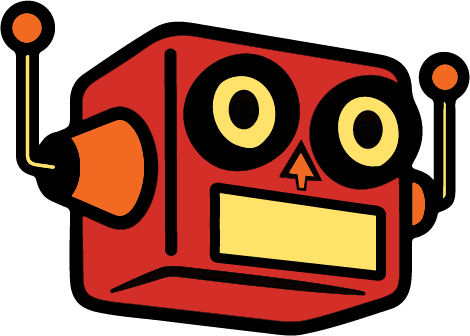Large images are killing your website’s performance. A 1.4MB JPEG might look great, but it’s costing you visitors. Slow websites lose traffic—in marketing terms, that’s bounce rate, and it directly impacts your bottom line.
The solution isn’t complicated: convert your images to next-generation formats. Here’s what that actually means and how to do it without wasting hours on clunky tools.
The Problem With Old Image Formats
Traditional image formats (JPEG and PNG) are inefficient by modern standards. Take a 1200×1500 pixel image:
- JPEG: 1.4 MB
- WebP: 250 KB
- AVIF: 100 KB
That’s an 85-93% reduction in file size with virtually no quality loss at proper compression settings.
But here’s the thing most people miss: conversion alone isn’t enough. I see this constantly with client sites—someone uploads a 1500×1500 pixel headshot that displays in a 150×150 pixel box. The CSS scales it down visually, but the browser still downloads the full-size image. You’re forcing visitors to download 10x more data than necessary.
Best practice: match your image dimensions to their display context. If your blog never displays images wider than 1000 pixels, your images shouldn’t be wider than 1000 pixels.
Why This Matters for Architecture and Portfolio Sites
I work primarily with architects building portfolio sites. They spend years getting a project from drafting to completion, hire professional photographers, and those images need to look exceptional. But outside of niche architecture magazines, these photos live on their website—which means they need to look good AND load fast.
When a client sends me a 4000-pixel architectural photograph, I don’t want to shrink it to thumbnail size. I want to preserve the detail but cut the file size dramatically. That’s where format conversion becomes critical.
The Tier List: How Most People Convert Images (And Why It’s Painful)
I’ve ranked conversion methods by efficiency, because if you’re doing this regularly, time matters.
Bottom Tier: Online Converters
Sites like CloudConvert, FreeConvert, and dozens of others let you upload images for conversion. The experience is clunky:
- Free tiers limit you to 5 images at a time
- You constantly forget to set compression settings
- Results are okay, not optimal
- Premium plans cost up to $100/year
- By the time you’ve converted 20 images, you’ve maxed out free credits
These work in a pinch, but they’re tedious for regular use.
Second Tier: Premium WordPress Plugins
Plugins like Smush offer free and paid tiers. The free version might convert to WebP but not AVIF. The paid version unlocks everything but often bundles features you don’t need—above-the-fold CSS loading, lazy load configurations, and other performance tweaks that can break your site if implemented poorly.
Here’s my issue: WordPress started as an open-source platform where people built useful tools. Now every plugin becomes a SaaS company. I find it obnoxious.
Third Tier: Desktop Applications
Apps like Permute (part of Setapp on Mac) let you drag and drop images for conversion. This is legitimately useful. I used Permute for years before writing my own script.
Now I just drag images onto an application icon, and it spits out WebP and AVIF versions at 85% compression—the magic number where quality stays high but file size drops significantly.
If you’re comfortable with desktop apps, this is solid.
Top Tier: Command Line with ImageMagick
If you can use terminal, this is the fastest method. Navigate to your folder, write a quick command to convert files at your preferred compression setting, and you’re done. No interface, no clicking through options, just direct control.
This requires comfort with command line, but the efficiency gain is worth learning.
The Solution I Built: A WordPress Plugin That Actually Makes Sense
I wanted something simpler. So, i built a WordPress plugin that automatically converts uploaded JPEGs and PNGs to WebP and AVIF using ImageMagick in the backend.
Upload your original files, get optimized copies automatically. No extra steps, no manual conversion, no paying for features you don’t need.
The plugin creates all of WordPress’s default image sizes (thumbnail, medium, large, full) in next-gen formats. That means you’re not just getting lighter files—you’re getting contextually appropriate files that match how WordPress serves images. You can also set the compression for the webp and AVIF output here:
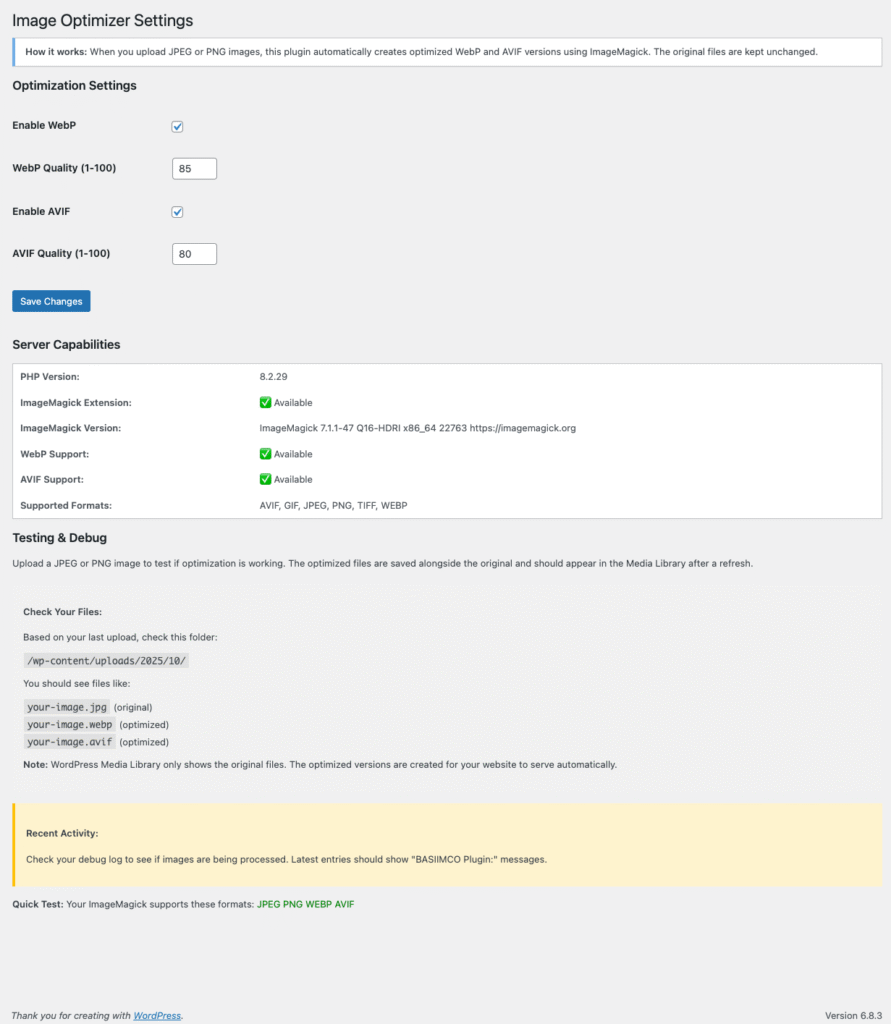
It’s free, and it’s called Basic Image Converter and Optimizer. I built it because clients kept sending me massive files and I needed an automated workflow.
Beyond Image Conversion: Other Quick Wins for Site Speed
Converting to next-gen formats is the obvious optimization, but don’t stop there:
Lazy Loading
Split your page into above-the-fold and below-the-fold sections. Load above-the-fold images immediately, defer everything else until the user scrolls. This drastically reduces initial download requirements.
Modern browsers support native lazy loading—just add loading="lazy" to your image tags. Chrome has supported lazy loading since 2019.
Caching
Let the browser store files locally so repeat visitors don’t re-download everything. WordPress has plenty of caching plugins that handle this well.
.htaccess Conditional Serving (The Holy Grail I Haven’t Cracked)
Here’s one I’m still figuring out: using Apache’s .htaccess file to conditionally serve images. The idea is simple—if a JPEG exists on your site and an AVIF version exists in the same folder with the same name, automatically serve the AVIF.
This would be perfect for mass optimization without manually changing which files WordPress serves. If you’ve figured this out, let me know what I’m doing wrong.
The Bottom Line
Stop using old image formats. Convert to WebP and AVIF, match your dimensions to display context, and automate the process so you’re not wasting time on manual conversions.
Your site will load faster, your visitors will stay longer, and you won’t lose traffic to slow performance.
About the Author: Christian Sanchez runs Click Foundry, a WordPress development studio focused on custom themes, plugins, and optimization for architects and design professionals.